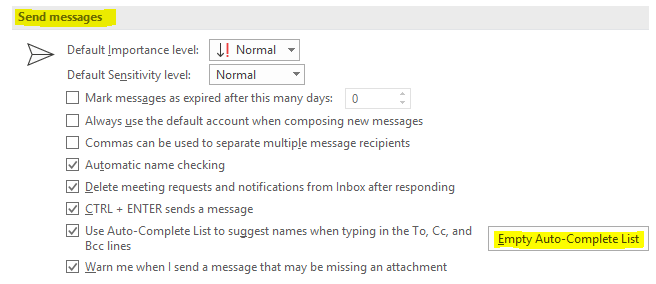1. While in your Outlook desktop application, click the File button at the top-left of the window.
2. Click the Options button.
3. Select Mail from the left panel and scroll down to the “Send Messages” section and click Empty Auto-Complete list. When prompted, hit “Yes.”