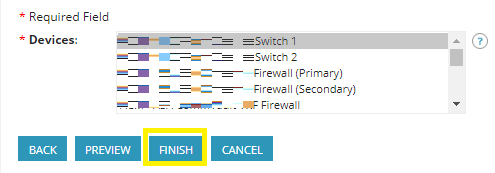1. On the left-side of the window, scroll down and expand “Reports”. Then select the type of report you would like to generate. We will use “Asset” as an example.
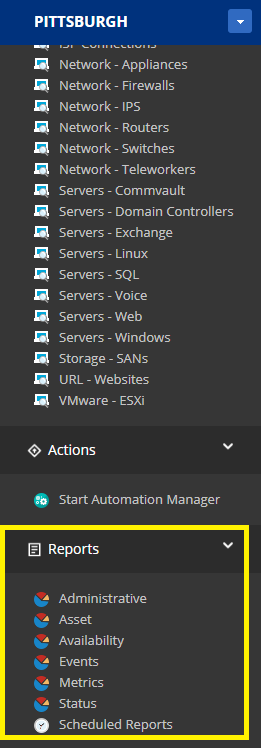
2. Select which information you would like to generate a report with and click “Configure Report”.
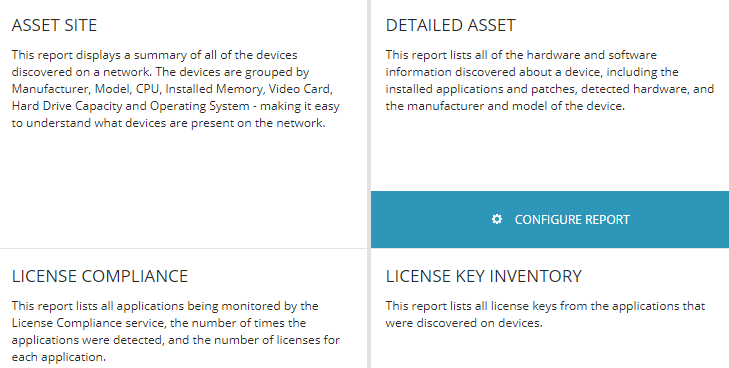
3. Select all necessary items with the * next to the field name. In this case we only need to select a device.
Once you have selected all necessary items, you may choose to either simply view the information, export it to your machine, or email it to a contact.
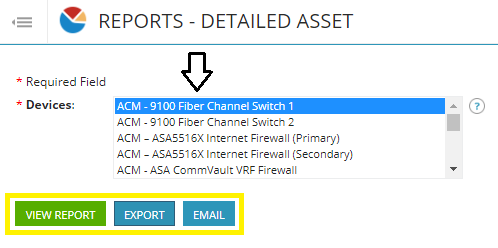
4. If you need reports to generate automatically, please follow the steps below:
- Click “Scheduled Reports” under “Reports”.
- Click “ADD”, then select the type of report you need to generate, and which information you want generated.
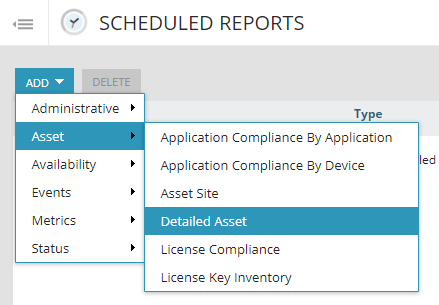
- Populate the necessary fields with a * next to them and click “NEXT”.
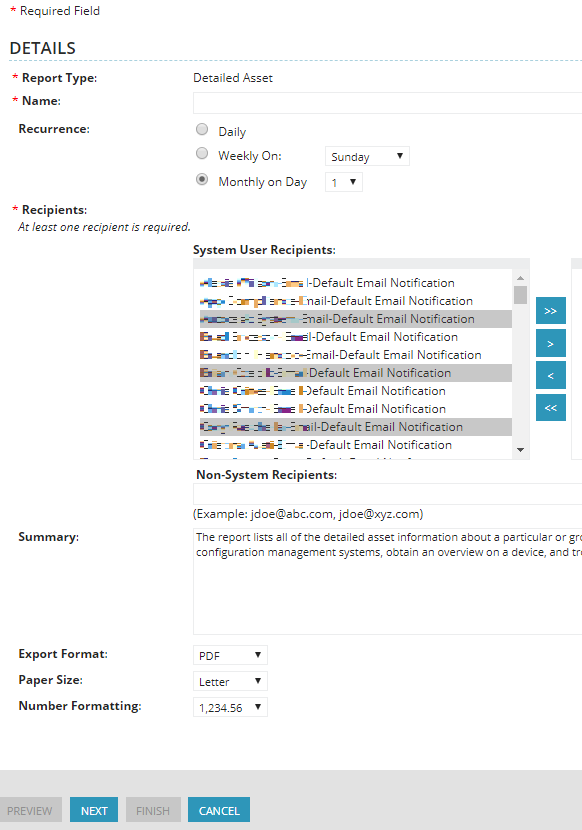
- Select the device(s) you wish to generate reports for. You may then preview the report. If you are satisfied and ready to finalize, click “FINISH” at the bottom.