If you need information regarding purchasing new licenses or subscriptions, please see How do I Purchase New Office365 Licenses?
1. Click https://marktplace.magna5.com to reach the login site to access your account.
2. From the left side-menu, click the Account tab.
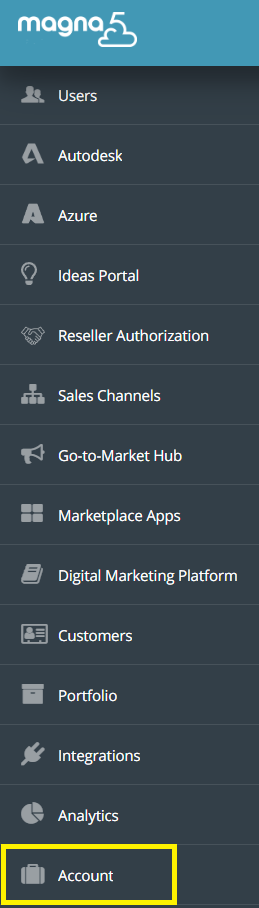
3. From the left-side menu again, click the Subscriptions tab.
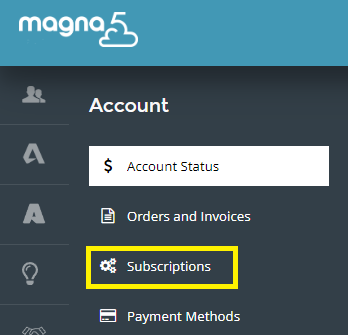
4. You should now see a list of your active and terminated subscriptions. Choose which subscription you would like to manage by selecting it from this list.

1. To renew a subscription, click the … drop-down and click Renew.

2. A pop-up screen should appear. Click on the Confirm button to place the renewal order.
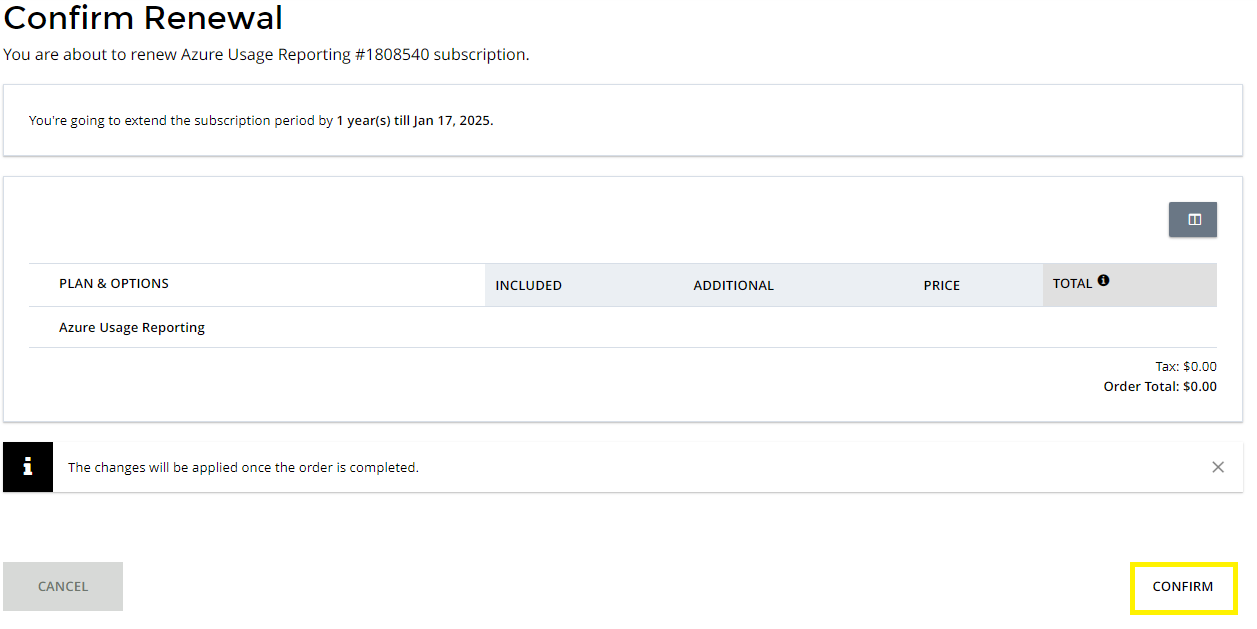
1. Click on the black Change button.

2. From the plan and subscription lists, select your desired options and click the Finish button.
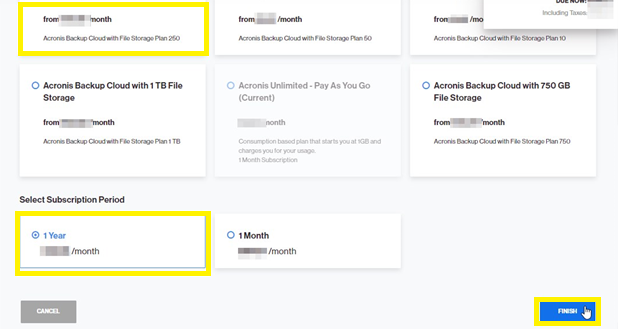
3. A popup window will appear. Review the order details and click on the Confirm button at the bottom-right to place the order.
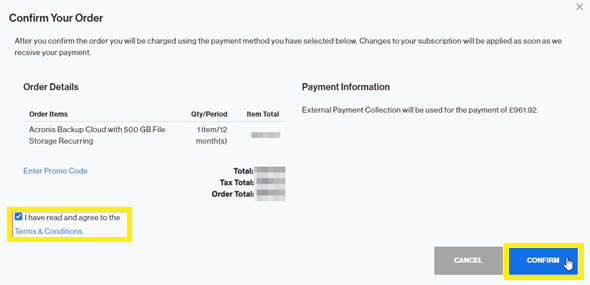
From the General Information page, click the … drop-down and toggle auto-renew on or off.

On step 4, instead of clicking the subscription, you should see an option under the “Hot Action” column which says Upgrade to Paid. Select this option.
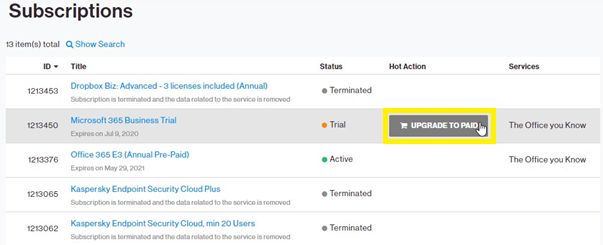
After doing so, you will be redirected to the purchase page. From there you can increase or decrease your required number of licenses and place the order.
1. After selecting the subscription you wish to cancel, click the … drop-down and click the Cancel Subscription button.

2. A confirmation popup window will appear. Select a reason for the cancellation and provide any desired comments before clicking the Confirm button.
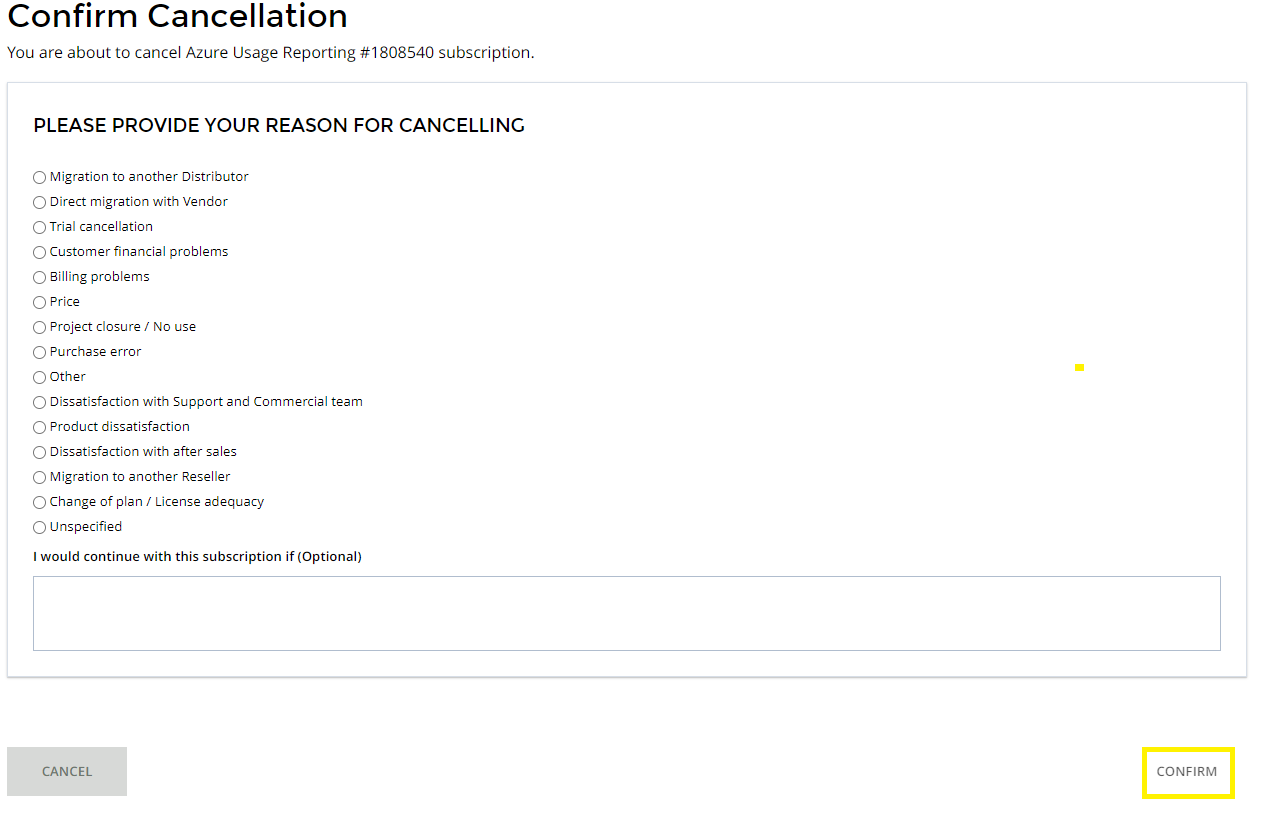
3. A notification confirming cancellation should appear shortly after the request is submitted.
