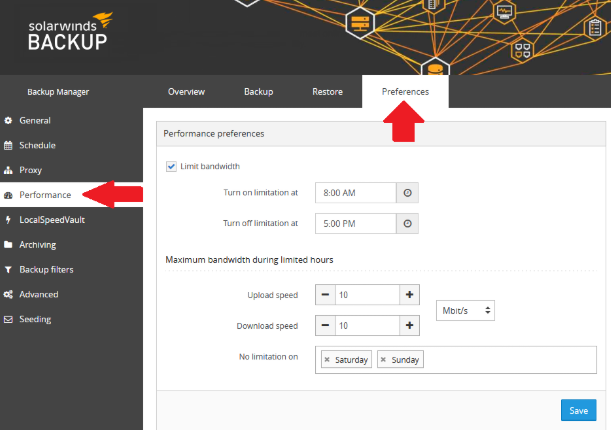Please Read before Proceeding: You cannot Limit Bandwidth Usage for Workstations using “Document Only” Backups. This option is only available for Full System Workstations Backups.
1. Log into the Monitoring Portal. Instructions for Logging in can be found here.
2. Once signed in, go to the Configuration drop down menu on the left side of the screen. Expand “Backup Manager” then “MSP Backup” and then click on “Dashboard”.
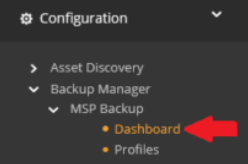
3. On the Backup Dashboard page, search for the computer you would like to limit the Bandwidth on. Once located, click on the gear icon next to the device name then select “Launch backup client”.
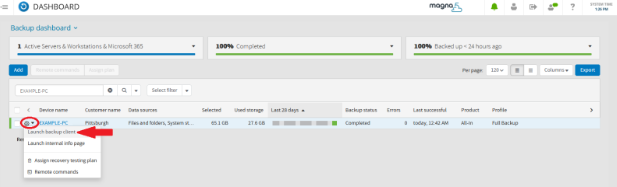
4. Once the webpage loads, go to “Performance” under the “Preferences” tab. Check the box next to “Limit bandwidth” to enable the setting.
a. Set the on and off times for limiting bandwidth and the Maximum bandwidth usage to your desired Mbit/s Upload and Download speeds for the time frame. (Be cautious with this setting, if you select Kbit/s your backup will run very slow when being limited.)
b. In the “No limitation on” field you can exclude certain days from being limited such as Saturday and Sunday.
Once all your desired settings are in place, click Save.