- From your Start Menu, open the Control Panel.
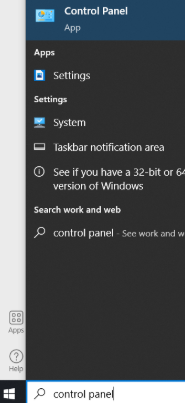
2. Open Programs and Features from the list of options.
3. Click View Installed Updates from the left-side of the window.
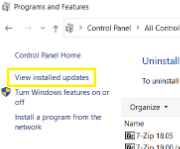
4. Find or search for “Security Update for Microsoft Windows (KB5009543)“. Right-click it and select Uninstall.
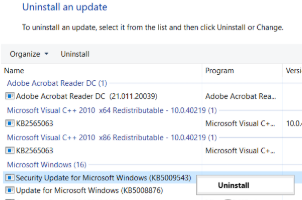
- Click Yes when prompted to uninstall the update.
- Wait for the uninstall to complete. (This could take up to 30 minutes)
- Once completed, click Restart Now when prompted.
5. Once your computer has finished rebooting, try connecting to the VPN.
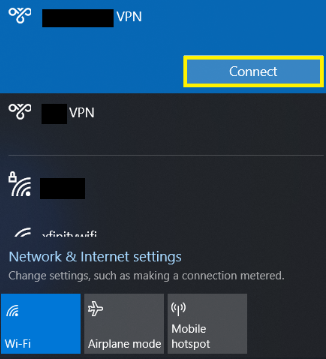
Ensure the below settings are applied to your VPN adapter:
1. Right-click your network icon at the bottom right corner of your screen and select Open Network & Internet settings.
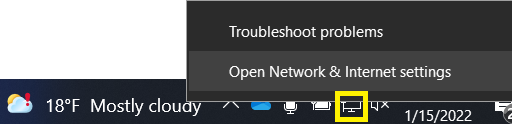
2. Click Change adapter options.
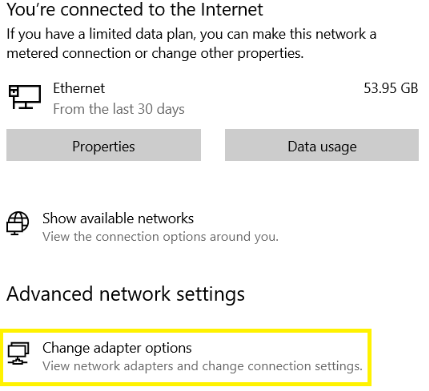
3. Right-click on your VPN Adapter connection from the list of adapters and click Properties.
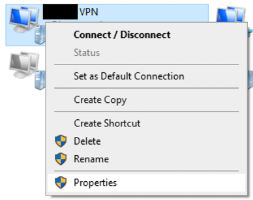
4. Click the Security tab. Then, in the Data Encryption drop-down, click Require Encryption (disconnect if server declines). Then, select Allow these protocols under Authentication. From the list of protocols, check Unencrypted password (PAP) and uncheck all other options. Then click OK.
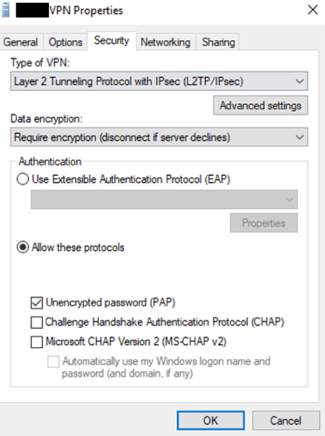
5. Try connecting to the VPN again. It should now connect successfully.
