- Navigate to your device’s Settings app. Scroll down to and tap “Accounts & Passwords.”
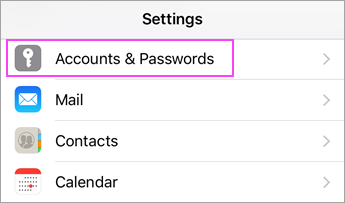
- Tap “Add Account.”
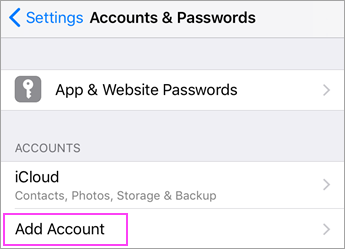
- Select “Exchange.”
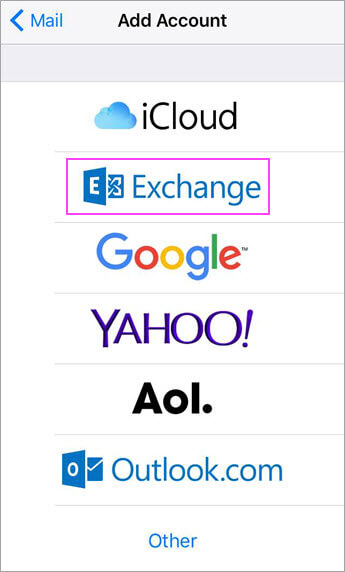
- Enter your Office365, Outlook, or Exchange email address. Tap “Next.”
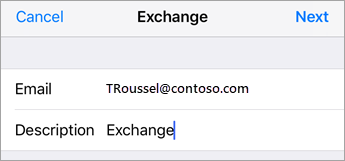
- Tap “Sign In.”
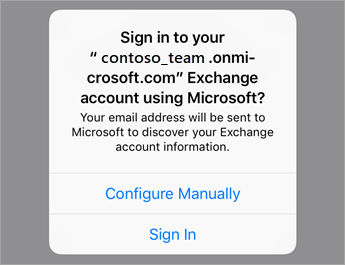
- Enter the password associated with the account. Tap “Sign in” or “Next.”
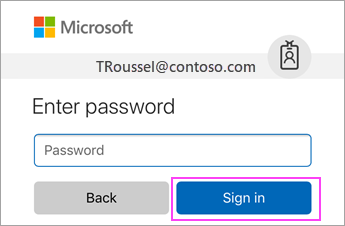
- If the mail app prompts a request for certain permissions, tap “Accept.”
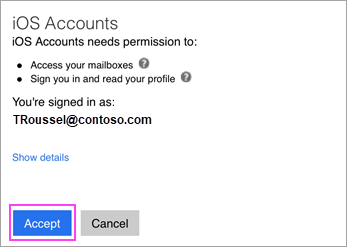
- Choose which services you would like sync’d with your device and tap “Save.”
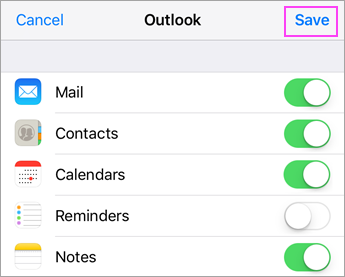
- Home
- Apple iPhones & iPads
- Setup Office365 on iPhone & iPad
